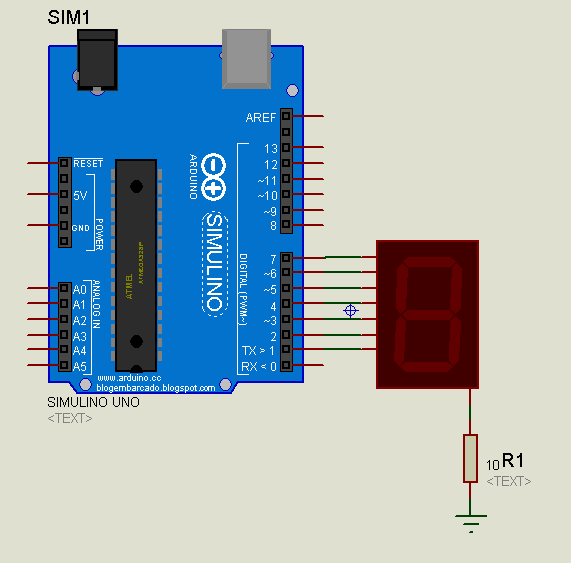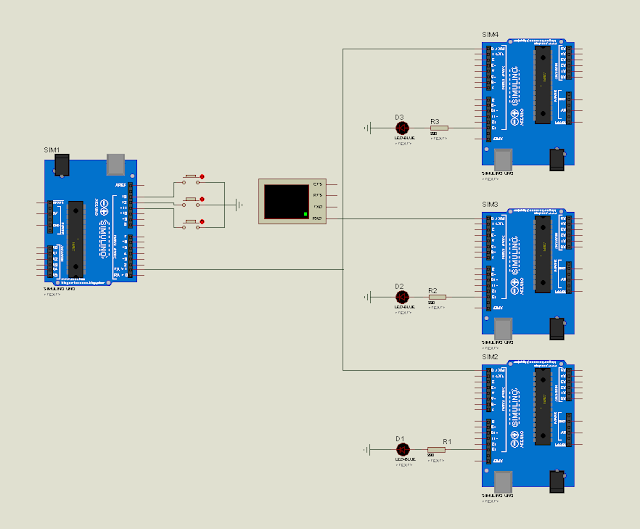Tann Thona
7:37 PM
0
Royal University of Phnom Penh
Faculty of Engineering
Dep. of Telecommunication and Electronic Engineering
Project Title: Stereo Audio Amplifier
Group member:
Ly Seyha, Tann Thona, Chhoy Noreath, Nop Da, Simpich Dany
Advisor: Dr. Thap Tharoeun
First Generation, Year 3rd Semester II
2017
First Generation, Year 3rd Semester II
2017
I. Introduction
This is a stereo audio amplifier module using the KA2209 IC, which is equivalent to the TDA2822. It will operate well from 3 – 12v DC and will work from a battery since the quiescent current drain is low. It requires no heat sink for normal use. The input and output are both ground referenced. Maximum output will be obtained with a 12v power supply and 8-ohm speaker, however it is particularly suitable for driving headphones from a supply as low as 3V.
I. Introduction
This is a stereo audio amplifier module using the KA2209 IC, which is equivalent to the TDA2822. It will operate well from 3 – 12v DC and will work from a battery since the quiescent current drain is low. It requires no heat sink for normal use. The input and output are both ground referenced. Maximum output will be obtained with a 12v power supply and 8-ohm speaker, however it is particularly suitable for driving headphones from a supply as low as 3V.
II. Specifications of KA2209
- D.C. input: 5 – 12 V at 200 – 500 mA max.
- Power output: - > 1-Watt max. 4-8 ohms, 12V DC
- > 500 mW, 32-ohm, 12V
- > 500 mW, 4-ohm, 6V
- Freq. Resp.: ~ 40 Hz to 200 kHz, 8-ohm, G=10
- < 20 Hz to > 50 kHz, 32 ohms
- THD: < 1 % @ 750 mW, 4-8Ω, 12V
- < 0.2 % @ 250 mW, 4-8Ω, 12V
- Sensitivity: < 300 mV, G = 20 dB

Figure 1. KA2209 IC
- D.C. input: 5 – 12 V at 200 – 500 mA max.
- Power output: - > 1-Watt max. 4-8 ohms, 12V DC
- > 500 mW, 32-ohm, 12V
- > 500 mW, 4-ohm, 6V
- Freq. Resp.: ~ 40 Hz to 200 kHz, 8-ohm, G=10
- < 20 Hz to > 50 kHz, 32 ohms
- THD: < 1 % @ 750 mW, 4-8Ω, 12V
- < 0.2 % @ 250 mW, 4-8Ω, 12V
- Sensitivity: < 300 mV, G = 20 dB
 |
| Figure 1. KA2209 IC |
III. Assembly Instructions
- The electrolytic capacitors are polarized, they have a + or - marked on them and they must be inserted correctly into the PCB.
- The IC and socket have a notch at one end, which is marked on the PC board overlay. If there is no notch on the IC, there will be a dot next to pin 1, which is the same end.
- Solder the socket in place first before installing the IC itself, then resistors, capacitors, and PCB pins. Leave the potentiometer until last. We have also provided input attenuation via the potentiometer which can be used as a volume control. This will keep the signal to noise ratio as high as possible. Extra gain provided by the amplifier will reduce the S/N ratio by a similar amount, since the input noise figure is constant.
IV. Testing
Check the voltage and polarity before connecting the battery or power supply. If it does not work, recheck all component positions and polarity. Check all solder joints, and all external wiring. The IC itself is quite robust, and there is very little else to go wrong. Remember when testing, it will not produce full output for more than a short duration because of limited heat dissipation. We found it easily exceeded the manufacturers specifications however.
- The electrolytic capacitors are polarized, they have a + or - marked on them and they must be inserted correctly into the PCB.
- The IC and socket have a notch at one end, which is marked on the PC board overlay. If there is no notch on the IC, there will be a dot next to pin 1, which is the same end.
- Solder the socket in place first before installing the IC itself, then resistors, capacitors, and PCB pins. Leave the potentiometer until last. We have also provided input attenuation via the potentiometer which can be used as a volume control. This will keep the signal to noise ratio as high as possible. Extra gain provided by the amplifier will reduce the S/N ratio by a similar amount, since the input noise figure is constant.
IV. Testing
Check the voltage and polarity before connecting the battery or power supply. If it does not work, recheck all component positions and polarity. Check all solder joints, and all external wiring. The IC itself is quite robust, and there is very little else to go wrong. Remember when testing, it will not produce full output for more than a short duration because of limited heat dissipation. We found it easily exceeded the manufacturers specifications however.IV. Circuit Description
There are only a few external components,
- R1, R2 and R3, R4 are the feedback resistors.
- C1 provides power supply decoupling.
- C2, C3 are the output coupling capacitors.
- C4, R1 and C5, R2 block DC in the feedback circuit from the inverting inputs.
- C6, R3 and C7, R4 act as Zobel networks providing a high frequency load to maintain stability at frequencies where loud speaker inductive reactance may become excessive.
- C8 and C9 are the input coupling capacitors, which block any DC that might be present on the inputs.
- The pot provides adjustable input level attenuation.

Figure 2. Stereo Audio Circuit with KA2209 IC
- R1, R2 and R3, R4 are the feedback resistors.
- C1 provides power supply decoupling.
- C2, C3 are the output coupling capacitors.
- C4, R1 and C5, R2 block DC in the feedback circuit from the inverting inputs.
- C6, R3 and C7, R4 act as Zobel networks providing a high frequency load to maintain stability at frequencies where loud speaker inductive reactance may become excessive.
- C8 and C9 are the input coupling capacitors, which block any DC that might be present on the inputs.
- The pot provides adjustable input level attenuation.
 |
| Figure 2. Stereo Audio Circuit with KA2209 IC |
V. Components Requirement
- KA2209 IC (x1)
- Printed Circuit Board (x1)
- Capacitors
- C1: 10 uF / 16 or 25V elec_cap (x1)
- C2, C3, C4, C5: 100 uF / 16 or 25V elec_cap (x4)
- C6, C7: 104 / 16V cera_cap (x2)
- C8, C9: 103 / cera_cap (x2)
- Resistor 4.7KOhm
- R1, R2: 4.7 KOhm (x2)
- R3, R4: 3.3 KOhm (x2)
- Potentiometer: 10KOhm (x1)